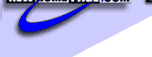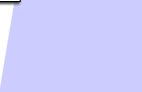|
Configuring your POP mail
client for use with
NewHomePage
Netscape Messenger
|
1. Open Netscape Communicator
2. From the menu. click Edit | Preferences.
3. In the box under Category, Click on the plus sign (+) to the left of Mail and Newsgroups.
4. In the sublist, click on Identity.
5. In the Your Name field, fill it with your name as you wish it to appear on all your outgoing messages.
6. In the Email Address field, fill it with your complete e-mail address in the form: this would be the email address you created. .
7. In the sublist, click on Mail Server.
8. Fill in Mail server user name using your userid (everything before the @ in your pilot email address).
9. Incoming (POP) mail server is mail.ciscinc.com.
10. Outgoing (SMTP) mail server is mail.ciscinc.com.
11. The Mail server type is POP3.
12. Check the box labeled Leave messages on server after retrieval if you check your mail from more than one computer. Note that you are only allowed to store 20Mb of data on the NEWHOMEPAGE server. If your mail storage exceeds this amount, you will receive an automatic notification reminding you of the storage quota. If you check this box, you will need to periodically delete your mail messages using the NEWHOMEPAGE mail web access at http://www.newhomepage.com .
13. Click OK to exit Preferences and save what you have done.
|
Netscape Communicator
|
1. Open Netscape Communicator
2. From the menu. click Edit | Preferences.
3. In the box under Category, Click on the plus sign (+) to the left of Mail and Newsgroups.
4. In the sublist, click on Identity.
5. In the Your Name field, fill it with your name as you wish it to appear on all your outgoing messages.
6. In the Email Address field, fill it with your complete e-mail address in the form: this would be the email address you created. .
7. In the sublist, click on Mail Server.
8. Fill in Mail server user name using your userid (everything before the @ in your pilot email address).
9. Incoming (POP) mail server is mail.ciscinc.com.
10. Outgoing (SMTP) mail server is mail.ciscinc.com.
11. The Mail server type is POP3.
12. Check the box labeled Leave messages on server after retrieval if you check your mail from more than one computer. Note that you are only allowed to store 20Mb of data on the NEWHOMEPAGE server. If your mail storage exceeds this amount, you will receive an automatic notification reminding you of the storage quota. If you check this box, you will need to periodically delete your mail messages using the NEWHOMEPAGE mail web access at http://www.newhomepage.com .
13. Click OK to exit Preferences and save what you have done.
|
Netscape Mail
|
1. Open Netscape Navigator, click on Options | Mail and News Preferences.
2. Click on the Servers tab.
3. In the Outgoing Mail (SMTP) Server field enter: mail.ciscinc.com.
4. In the Incoming Mail (POP3) Server field enter: mail.ciscinc.com.
5. Your POP3 User Name is your NEWHOMEPAGE username.
6. Click on the Identity tab.
7. In the Your Name field enter your name as you wish it to appear on all your outgoing messages.
8. In the Email Address field, fill it with your NEWHOMEPAGE e-mail address in the form: : this would be the email address you created..
9. Click OK to save the configuration changes.
|
Microsoft Outlook / Exchange
|
1. In MS Outlook or Exchange, click on Tools, then on Services.
2. If present, highlight Internet Email, then click on Proper NewHomePage.
3. If not present, click on Add, highlight Internet Email, click OK.
4. Enter your name as you wish it to appear on all your outgoing messages.
5. In the Email Address field, fill it with your NEWHOMEPAGE e-mail address in the form: : this would be the email address you created..
6. On the Servers tab (depending on your version of Outlook) enter mail.ciscinc.comfor the Incoming (POP3) server and mail.ciscinc.comfor Outgoing (SMTP) server fields.
7. Your login Information can be filled in with your NEWHOMEPAGE username and your NEWHOMEPAGE password.
8. On the Connection tab, choose the way that you access the internet. (Either using a LAN connection or via modem). In this example,
9. If you access your email from multiple computers you may (depending on your version of Outlook): o Click on the Advanced tab and choose Leave message on Server. Note that you are only allowed to store 20Mb of data on the NEWHOMEPAGE server. If your mail storage exceeds this amount, you will receive an automatic notification reminding you of the storage quota. If you check this box, you will need to periodically delete your mail messages using the NEWHOMEPAGE mail web access at http://NewHomePage.com.
o Choose Work Off-line and Use a Remote Connection.
10. Click OK until all option boxes are closed.
11. You will need to click on File, then on Exit and Logoff for the changes to become effective.
|
|
1. With Eudora open, click on Tools | Options.
2. Click on Getting Started.
3. In the POP Account field, enter username@mail.ciscinc.com
4. In the field Real Name, enter your name as you would like it to appear on all your outgoing messages.
5. Enter your complete NEWHOMEPAGE email address, : this would be the email address you created. in the Return Address field.
6. Click on the Connection Method checkbox labeled Winsock (Network, PPP, SLIP).
7. Click on Hosts from the Category.
8. In the SMTP field, type mail.ciscinc.com.
9. Click on Checking Mail from the Category.
10. Check the box beside Send on check.
11. Check the box beside Save password.
12. If you check your mail from more than one computer and you wish to leave all messages on the server, then check the box beside Leave Mail on Server. Note that you are only allowed to store 20Mb of data on the NEWHOMEPAGE server. If your mail storage exceeds this amount, you will receive an automatic notification reminding you of the storage quota. If you check this box, you will need to periodically delete your mail messages using the NEWHOMEPAGE mail web access at http://NewHomePage.com
13. Click on Ok.
|
|
 |
|