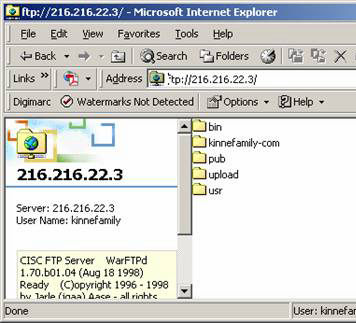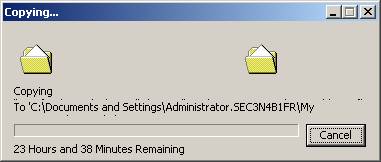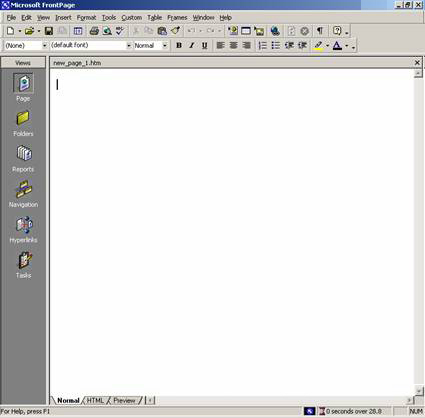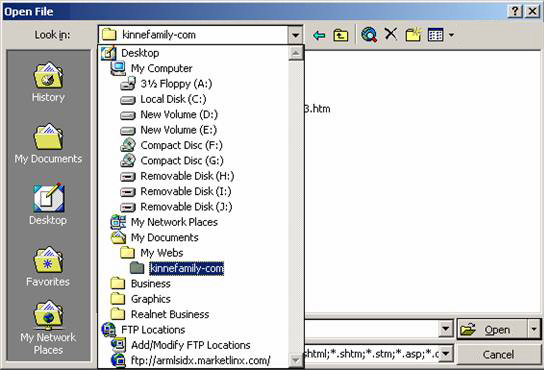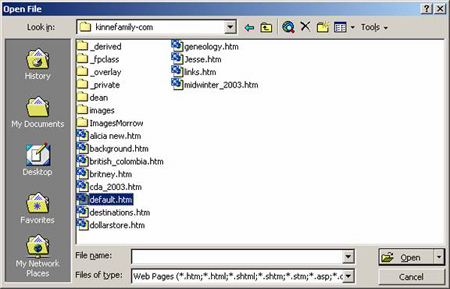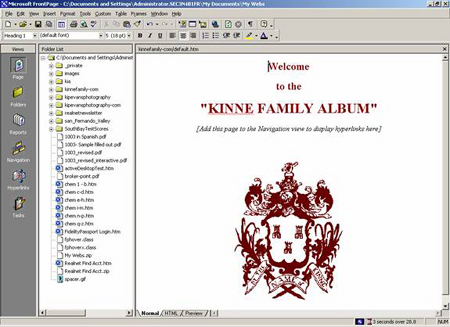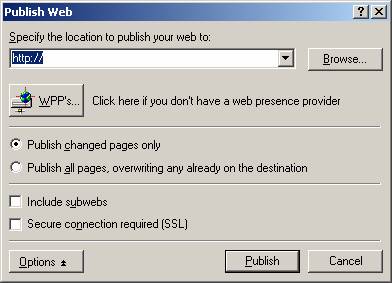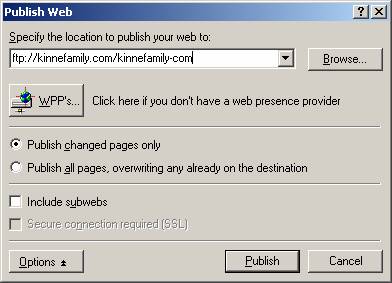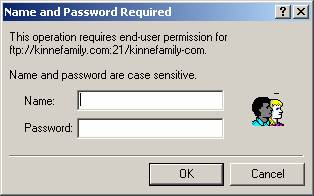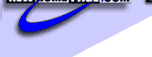

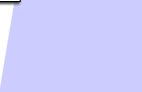
| More Technical Support tutorials | |
| + | Configuring your POP email Client for use with NewHomePage |
| + | How to Clear your Cache |
| + | FTP and Front Page Upload Support |
| + | How to setup Outlook express in Mac |
| + | HTP setup for Front Page |
HTP setup for Front Page
|
First you will be given a link that logs you into your site via Internet Explorer your web browser.
Grab the site which will be your site name most of the time. In this Example it is KinneFamily-com
So right click on it and click Copy
Then minimize this window.
The important part is next
You need to put this on your computer somewhere you know where it is going to be.
I recommend
Double Click on My Documents. Normally in My Documents there is another folder called My Web. Double click on that. If it does not exist in the my documents folder click on the File menu and Click New Folder. Then create the My Web folder.
Then go into the My Web folder.
Click on the Edit Menu and click Paste You will see a copy folder pop up like this
The To will be different but the process is the same. Now be patient the larger your site the longer it will take.
One thing to remember here is if yours takes a long time to download you might have a bunch of extra stuff on your site you do not need. These extra items can increase your hosting fee so you might want to delete unused items when you have a chance
Now after the copy is done we are done with the FTP ing of files and now we go into just Microsoft Front Page or any web editing software you have.
Here we are going to discuss how to setup Microsoft Front page for FTP because it has the most steps. It only has more steps because it defaults to something called Front Page Extensions and we need to go into options and change that.
Now something that is hard for some to understand is what page do you want to edit first. Well in the world of the web we work in a standard called HTML. Your website is not a single file but many many files. The main file is a file called Index.html. This file is the first file that a web browser loads when it goes to your site. This file has the links and hyperlinks that maneuver around your site. So that is the file we now want to edit.
Now the copy is complete. Now load up your Micosoft Front Page
Click on File – then Open. Not Open Web but Open there is a difference
Then navigate to you’re My Documents – My Web Folder
Then find the mail file of the website. It will always be one of two. Index.html or default.html. Now when I say html it could also be htm
Then click open
Then you are editing your website.
Now for instructions on how to use your editing program like Front Page you need to learn those software packages. They are pretty easy after you get used to them.. Along the left side are the files you can edit and the right window is the actual page you are working on.
One trick button is the right click. For example if there is a link on the page and you want to go edit the page that is behind that link. You can right click the link and use the Follow Link option. Of course you could always just click on the file you want to edit on the left but it helps.
As far as creating hyperlinks and working in Front page you should refer to the many books available in book stores.
Now back to configuring Front page. We are almost done.
Click on File – Publish Web
Type in your URL but with FTP in front and the path. This is called your FTP url with Path
Next you will get your login screen
Put in your username and password and you are set to go. It will start listing and publishing pages.
After you have published and saved your work. Next time you go into Front Page all your ftp settings will be saved.
There is an option for Publish Changed Pages only. That is the one you want. Otherwise every time you publish it sends the entire site when only one is needed.
|